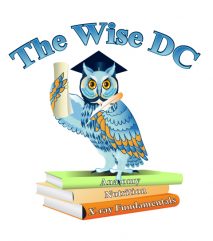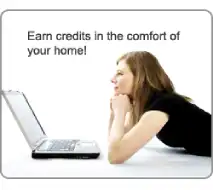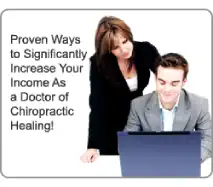Course Missing From My Courses Page
Please contact staff@thewisedc.com immediately so we can enrol you in the course. You should have the course instantaneously but if for whatever reason it doesn’t we will rectify the situation within 24 hours.
Course Not Loading
This can be either 1. A page caching problem or 2. A browser compatibility problem.
1. To try and clear cached pages: You can log out of the course, clear your cache and cookies (Delete internet history)
Close the browser, log back in and access the course again. If this doesn’t work, try a different browser like Firefox or chrome.
2. To fix browser compatibility.
*** Alert ***
If your Windows computer came stocked with Microsoft Edge as it’s default browser you need to view the website in Internet Explorer or you will run into problems in the course system. How to do this from the Microsoft Edge page that you are viewing the website in is:
1. In Edge, Click on the three dot menu at the top right of the window. A menu will pop up.
2. Choose “Open in Internet Explorer”
3. The system should work with full functionality in Internet Explorer, If the course still doesn’t function properly you can try downloading and using Mozilla Firefox or Google Chrome as your browser.
You can change your default browser in windows. In your windows search bar type “browser” and choose “choose a default browser”
The browser needs a PDF file viewer plugin enabled.
You can get a more compatible browser on your computer to take the course. Please try logging into the course with Google Chrome Browser. You can download it for free here:
https://www.google.com/chrome/
You can copy and paste the link into your browser
Course Testing and/or Your Certificate Data Appearing
If this happens, use your browsers back arrow button and make sure all of answers are checked and then submit the test again.
If this happens, and you are using a Mac computer, Close Safari. Open the Mac System Preferences and select “Java” (found in the “Other” section). In the “Security” tab of the Java Control Panel, make sure the “Enable Java content in browser” checkbox is checked, and lower the security to “Medium.”
You can also try to enable java directly in Safari:
- Close the Java Control Panel and launch Safari.
- Open Safari (it’s the compass icon that, by default, lives in your bottom toolbar).
- In the top toolbar, select “Safari.”
- In the dropdown menu, click “Preferences.”
- Toggle over to the “Security” tab.
- Check the box next to “Enable Javascript.”
If this happens on a Windows computer Java needs to be enabled in your browser settings. Use the instructions below according to the browser you are using:
- Firefox: To enable or disable JavaScript in Firefox 3.6 or later:
- In Firefox for Windows, from the Tools menu, select Options. If the menu bar is hidden, press Alt to make it visible. In Firefox for Mac OS X, from the Firefox menu, select Preferences….
- Click the Content tab.
- Check or uncheck Enable JavaScript.
- Google Chrome:
- On your computer, open Chrome.
- At the top right, click the three vertical dots and then Settings.
- On the left side choose “Privacy and security,” click Site Settings.
- Scroll down to JavaScript and click there.
- Turn on Allowed (recommended).
- Internet Explorer
- Click on the Tools menu.
- Choose Internet Options… from the menu.
- Click the Security tab on the Internet Options pop up.
- Click the Custom Level… …
- Scroll almost all the way down to the Scripting section.
- Select the Enable button for Active scripting.
- Click OK to finish the process.
- Click Yes when asked to confirm.
If that doesn’t work please send and email to staff@thewisedc.com and let us know which course it is. We will send the test link to your email ASAP so you can take the test.
- You can leave the test and go back to your account page on the main site and go to Edit Account Details. Make sure all of your information is filled out to include address, city, state, zip, license state, and license #.
- If it still doesn’t work, try logging out of the system, log back in again and go back to the test and try again
If that still doesn’t work, send an email to staff@thewisedc.com
The automated transcript feature is new as of 2011. If a certificate of completion is listed on your account without the number of hours and you are in need of the document just send an email to staff@thewisedc.com.
Upon successful completion of your quiz, you will be able to save or print your transcript directly from your account immediately after you submit your quiz.
Make sure you are logged in.
Click on “My Certificates”.
Click on “View” next to the corresponding course results.
A PDF document will generate allowing you to print or save your transcript.
If you do not see your course results listed on this page it can be for one of two reasons:
- You did not receive a grade of 75% or better. Go back to the Take Test link in your downloads area and try the quiz again.
- At some point in time you changed the email address on your account. You will have to send and email to staff@thewisedc.com so we can update your results with your new email address.
A passing grade is 75% or better. If you fail the test you can submit it again.
Credit Card Charges
If you have declines before your successful transaction, the declines will show up as pending charges on your online statement, however, they will NOT be listed on your month end billing statement from your credit card company.
General Questions
First check your spam folder in your email program. If is still not there send an email to staff@thewisedc.com
1. Log into your account.
2. From the main menu, go to Account, Invoices.
You can determine which courses you took by reviewing your purchases.
You have 90 days access to the course material and must submit your test 90 days subsequent to purchasing the course. Courses will only be reset by our staff if it is within 1 year of the course purchase.
You can pay by check using the following steps:
- Make sure you have registered for an account.
- Mail a check payable to The Wise DC, Inc., 6 Golf Course Road, Brigantine, NJ 08203 and include the courses you wish to purchase and your email address.
- We will let you know via email when the courses are active in your account.
No. You register and sign up for the course at your convenience. The site and the course materials will be available 24/7 for your use up to a maximum of 90 days from when you purchase the course.
Login Problems
You should not be getting this log in screen unless there is a problem. You should be directed to your course.
Before contacting support try the following (write down the steps first):
1. Close the window with the second login page.
2. Try logging out and then logging in again.
If that doesn’t work, contact support, send an email to staff@thewisedc.com . Let us know what your password is or we will change your password for you. We will contact you and let you know when you can try to login and access the course again.
You can request a password reset. Go to Account, Password Reset. If this is not working for you and the matter is time sensitive you may register for a new account with a new username and password using a different email address. You can get a free gmail account from Google. Just search Gmail signups.
Pennsylvania Child Abuse Reporting Course
You may have progressed through the course and knowledge test questions but you did not take the proficiency test. Please go back to the course, and click on Proficiency test in the course outline. You will be able to print the certificate after taking the test. We then can report your course completion to the licensing board.
The PA licensing board will receive the course completion data for the Child Abuse Reporting course each Friday after you take the course and receive your certificate from your certificate page in your account. If there is a delay it could be one of the following reasons.
1. You did not score 75% or better on the test. You can always submit the proficiency test again.
2. You failed to provide your PA license #, date of birth, last 4 of your social security number on your account record. go to “my Account”
click on “edit account details” and provide your date of birth and last 4 of social on the form.
3. There was a mismatch between the PA licensing board and your account on our site of one or more of the following fields, First Name, Last Name, License number, Date of Birth or last 4 of your social. Click on Edit Account Details on your account page to make sure it is correct.
Wrong Information on Certificate
The address can be changed in “edit account details” on your account page. All other data must be corrected by our staff. Just send an email to staff@thewisedc.com requesting the approval code for your state, etc.